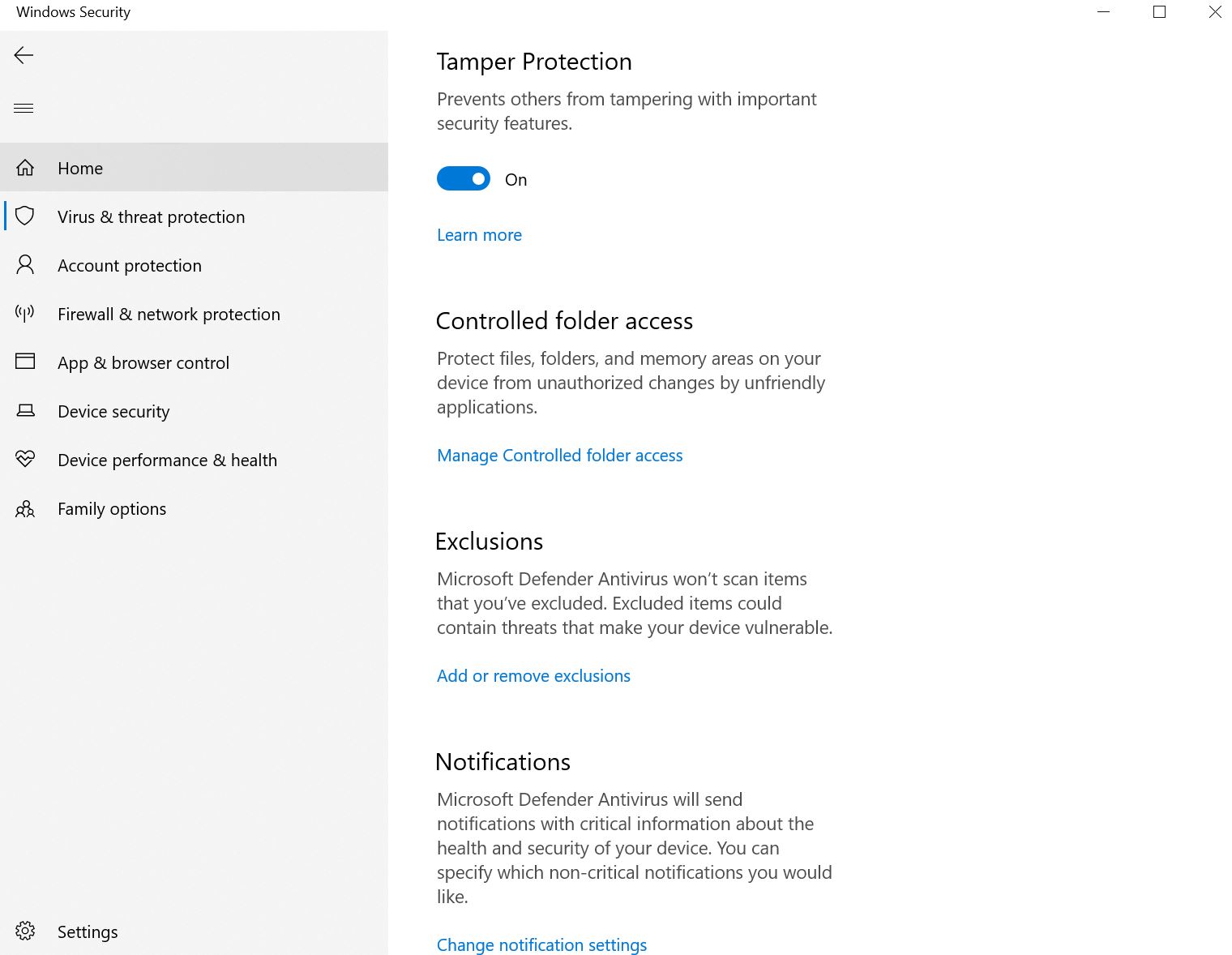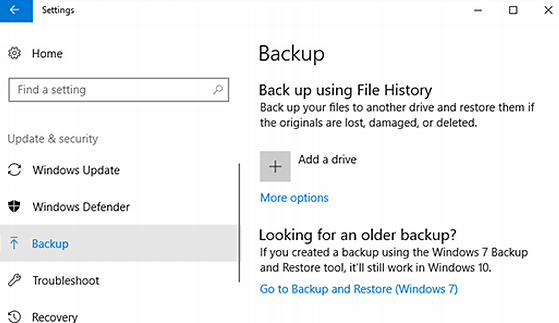Final Blog in WordPress and New Journey in LinkedIn
February 27, 2021
I really enjoy helping people to solve their problems and while I was studying software engineering, I decided to dedicate my knowledge in helping people and those days hacking and security incidents were big issues and I was helping people the best I could. Then someone advised me to build reputation, share your knowledge to the public. I then start a weblog using Windows Live Space and those days it was part of Microsoft Windows Live Services. Then I wrote my very first blog in the internet which was this post. And keep writing weblogs and posts related to cybersecurity and Windows. As I go forward, I also involved in area of IT, Cloud Computing, Software Developer and so on. But I dedicate myself to raise awareness in cybersecurity. Later on, Microsoft decided to shutdown Windows Live Space and either we have to say a goodbye to our weblog or we had an option to migrate to the WordPress which is this website. I continue blogging in WordPress and share my knowledge here.
Today, I would like to announce, officially I will stop posting in the WordPress but I will keep posting weblogs in LinkedIn. I would like to let my weblog reader to have interaction and therefore, I would like invite you all to Computer Security Force which is space to discuss about Microsoft Security for Consumer and IT Professionals. You may share your knowledge to the community and comment on posts there. Note you will need a LinkedIn account to join and you have to follow the community guidance like not spam, be respectful, help each other and so on. I would be writing articles on LinkedIn and it would be my new weblog and good news is there is no more advertisement there and you could freely read through articles. To see list of my articles check this out . I will focus on IT Professional related topics. I might not approve your request for connect because I will be using certain algorithm to verify identity of those who I personally knows. But you may follow me on LinkedIn and asked your question in Computer Security Force.
With that, goodbye WordPress and hello LinkedIn.